You have no items in your shopping cart.
Details
Features:
- QUAD+、QUADX、HEX6+、HEX6X、Y6、Y6Rev.
- HV (7.4) operating voltage supported.
- Futaba S.Bus / S.Bus 2 supported.
- Adaptive intelligent attitude algorithm is used to get the best performance.
- Easy to use, extremely well-suited to beginners.
Free debugging, ready to fly!
Adaptive intelligent PID algorithm is used to obtain the best performance for stable flight without any debugging. The new X6 series is the most cost-efficient controller for multicopters!



Auto-balance Flight & 3D Flight
The new X6 provides 2 flight modes. You can either make a stable level flight or an exciting 3D flight.




Multi-types Supported
For the case of using double-layer propellers, the blue circles indicate the upper propellers and the red for the lower ones. The arrows indicate the rotation direction of the propellers. Exchange any 2 of the 3 wires connected between the ESC and the motor if the propeller is rotating in the opposite direction.






Caution Notes
- Please confirm the 13-bit unique product series number (S/N) on the bar code label when purchasing. This number can be verified at our website and it is also required in the after-sale service, please keep it securely!
- Before power on, move the throttle stick to the bottom. The controller needs to perform self-calibration and throttle position calibration after you plugging the battery, the LED will keep blinking Blue rapidly for about 3 seconds while calibrating, just don't move the plane and the throttle stick until the initialization is done. The LED will keep blinking Red rapidly for alert if the throttle isn't at the lowest position when power on!
- Please ensure that all the ESCs have been connected to the controller in their correct order and all of the propellers rotate in their correct directions, please refer to the illustrations on the last page of this manual, otherwise it could lead to losing control or even crash during flight!
- You need to restart the controller after changing the receiver type to make new setting take effect.
- The new X6 series supports a wide working voltage from 5 to 7.4V, you can use a HV receiver directly.
- The radio control models are not toys. The propellers rotate at high speed and pose potential risk, please carry out debugging and flying in open space far away from the crowd. The beginner should be directed by someone experienced.
Specifications
- Input Voltage: 5 to 7.4V
- Gyroscope: ± 2000dps
- Accelerometer: ± 4g
- Operating Temp: -40 ℃ ~ 85 ℃
- Size: 43 × 27mm
- Weight: 11g
Port Description
To use X6, you will need only a 4-channel receiver and just connect the aileron, elevator, throttle and rudder channels to the corresponding pins of the controller. X6 provides up to 6-motor outputs. The gyro gain can be adjusted by the knob. Futaba's S.Bus and S.Bus 2 are supported by the new X6 series now.

Standard Receiver
If a standard receiver is being used, you just need to connect the corresponding channels to the pins AIL, ELE, RUD and THR using the included receiver wires. Then connect the ESCs to the pins from M1 to M6 in the correct order according to the illustrations on the last page of this manual. The following figure is just an example of QUADX wiring.

Futaba S.Bus
The Futaba's S.Bus and S.Bus2 is also supported by X6. Because the S.Bus is a single-line solution all channels are transmitted via one single line you need to establish the first 4 channels in the correct order in your transmitter before use. Here we use a R7008SB receiver as an example because it supports both S.Bus and S.Bus 2. You need to change the mode for the R7008SB before using its S.Bus outputs, please refer to the manual of it.

The controller should be attached as close to the CG of the frame as possible by using one of the provided double-sided tapes. And be sure that the short-side of the shell which has no connector pins should always point toward the heading direction of your multicopter, as shown below.

Setting Menua
Press and hold down the button for more than 2 seconds (long press), release it when the LED starts to blink Blue&Red rapidly. In the setting menu, the LED should be blinking Blue&Red for N times in a loop with the sequence by the chart below. N stands for the number of the setting function.

Functions
When you reach the function that you wish to operate in, quickly press the button once (short press) to enter it.
Parameters
After entering a function, the color of the LED shows you the settings currently selected. Each short press of the button advances the option to the next value. When you finish making your selections, just wait for 5 seconds then system will save the modified and back to the setting menu automatically. The colors corresponding to the options for each parameter are as shown in the chart above. (* is the default setting).
Exit Setting Mode
When back to the menu, long press the button again to exit the setting mode.
Throttle Range Calibration for ESCs
To obtain the best throttle linearity it is recommended to perform a range calibration for all ESCs after first-time installation or replacing of new ESCs. The steps are as follows.
1. Switch on the transmitter, move the throttle stick to the top position.
2. Power on the controller and the receiver. The LED will turn Blue & Red. Then two "beep-" sounds should be emitted, means that the top point position of throttle range has been confirmed.
3. Move the throttle stick to the bottom quickly, a long "beep----" sound should be emitted, means that the bottom point of throttle range has been detected.
4. After calibration, keep the throttle at its bottom position and wait for about 5 seconds the controller will start initialization as usual.
Stick Centering
Normally you don't need to use the trim and sub-trim functions of your transmitter. Especially in 3D flight mode, the X6 will see trim as a control command, just set all of them to zero please. You only need to perform stick centering once after first-time installation or replacing of a new radio system. However, sometimes a small trimming could be used to fine-tune the level position of the plane when operation it in auto-balance mode. You don't need to perform a recalibration in this case.
1. Switch on the transmitter, put aileron, elevator and rudder sticks in the middle position, move the throttle stick to the bottom. Then power on the plane and wait until the initialization is done.
2. Enter the setting menu and choose the function 4.
3. The whole process takes only 1 second and the LED will keep blinking Blue while calibrating, don't move the sticks during this period.
4. After the calibration is done, exit the setting mode and fly again.
Level Calibration
If your plane cannot maintain level flight when operating it in auto-balance mode, you may need to perform a level calibration to correct the horizontal errors cause by installation or other reasons and make the controller re-establish the appropriate level reference. Follow the steps as shown below.
1. Power on the plane and wait until the initialization is done.
2. Put the plane on the ground horizontally!
3. Enter setting mode and choose the function 5.
4. The whole process will last about 5 seconds and the LED will keep blinking Blue & Red while calibrating, don't move the plane during this period.
5. After the calibration is done, exit the setting mode and fly again.
Device Reset
Press and hold the button while power on the controller, you will see both Blue and Red LED turn on. Keep holding the button for more than 4 seconds and don't release it until you see the LED flashes Blue & Red twice, which indicates that all the settings have been restored to the factory default.
Gain Adjustment
The knob [GAIN] is used to adjust the gyro gain. Clockwise for increase, anticlockwise for decrease. The gain is affected by many factors there is no standard answer to that how much it should be. You need to fine-tune to get the best result. The plane will become vibrative and start to oscillate if the gain is too high, this is a result of over amplification of the gyro. It's recommended to start with a lower gain setting for your first flight and then increase it gradually.
Package Includeds
- 1 x Eagle X6 6-Axis Flight Stabilization Controller
- receiver wires
- 2 x double-sided tapes
Additional Information
| SKU | HEA-AC-5171 |
|---|
Customer Reviews
- easy to use Review by Dariusz
-
I built my first quadcopter F450 and I used this controllerOverall Quality Value
very easy to use, no programming, very stable
the first test flight and first in my live in my small bedroom ended with success (hovering above my bed ):)
This is easier than I thought
(Posted on 1/12/2017)
Manuals